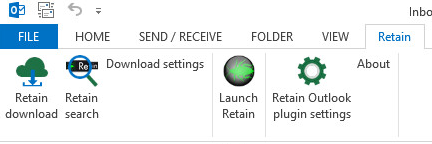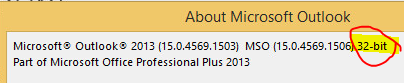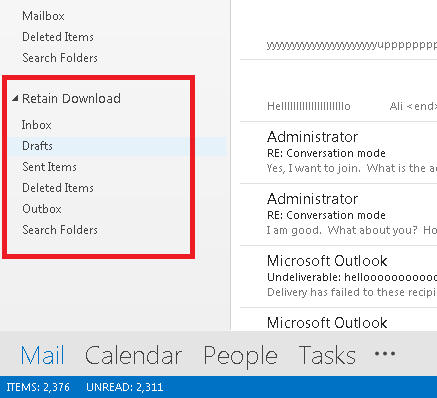Retain Outlook 2013 Plugin
Contents |
Retain Outlook 2013 Client Plugin
The Retain Outlook 2013 Client Plugin allows the user access to their Retain archive without having to leave the Outlook client.
It adds Retain to the ribbon.
Hands On
On a test workstation with Outlook installed and activated (if not activated Outlook will be in demo mode and not load plugins)
Go into the /tools/exchange directory and install the plugin appropriate to your system.
It failed, right?
The install process is a little more complex than that.
Installing the Retain Outlook Plugin Using Win8.1 & Office 2013
Prerequisites:
Before installing the Retain Outlook plug-in you need to determine:
-That the computer can connect to your AD domain. System/(Computer name, domain & workgroup settings) Change Settings/Network ID.
-That Outlook can connect to Exchange.
-Whether Outlook is 32-bit or 64-bit. Found under Outlook/File/Account/About Outlook
Make sure that Outlook is not running.
Install the Plugin:
Go to Retain3400ga_145\tools\exchange\Outlook Plugins\2010And2013\(32|64) bit (depending on version and bit level) And run OutlookPluginBundleSetup-x86.exe
Install as Administrator user. Enter the Retain server address (no need to add /RetainServer) It will install the Visual Studio tools that it needs.
Post-install Tasks:
Launch Outlook
You will get a login error. Go to the Retain tab/Account settings and enter the user's credentials. This is the user's UPN from Active Directory.
Now the user will be able to access Retain from within Outlook. It will show up as a mailbox with folders, it is a locally stored mailbox database like an archive mailbox.
Plugin Functionality
The other buttons on that tab:
- Retain download will download messages from Retain.
- Retain search with perform a search on the Retain Server. The user can use Outlook’s search for searching in the local messages, and Retain search will do the search on their complete archive on the Retain server. The results will be shown in the Retain search results folder
- Download settings we discussed above.
- Launch Retain will open Retain in their browser.
- Retain Outlook plugin settings is where you set the URL to the RetainServer and other settings like Language.
- About tells you which version of the plugin is installed.
Troubleshooting
Most troubleshooting will involve making sure that the Retail Server URL is correct or that the user credentials and filters are correct.
see also Outlook Crashes On Start When Retain Outlook Plug-in Is Installed [1]
Outlook Plug-in Installation
Silent Install for Retain's GroupWise/Outlook Plugins [2] Use Retain Outlook plugin_x86.msi
Installation of the Retain Outlook Web Access 2013 Plugin [3]
Instructions for msi install
PREREQUISITES: To install the MSI, two packages must be installed. These packages are included in the bundle which is an EXE, not an MSI. a) Microsoft .NET Framework 4 Extended, and b) Microsoft Visual Studio 2010 Tools for Office Runtime. If either of these are missing the install will fail.
Here is an example of the command line that could be used. Using the /qb option will present a progress prompt, but is not required. Adding the /l* is nice because you can output a log while troubleshooting.
msiexec /qb /l* plugin.log /i "Retain Outlook plugin_x86.msi" /norestart ARCHIVEFILEPATH="C:\Users\BBanner\My Documents\RetainLocalStore.NST" RETAINURL=http://10.1.43.17/ MAXSYNC=200 DAYSAGOARCHIVED=0 DURATION=7 RANGE=2 USERNAME=bbanner@dc.marvel.com MESSAGESYSTEM=0 FILTERTYPE=6
If you open a non-admin command prompt, you will be asked to provide Administrator level credentials to proceed with the install. The plugin is designed to be installed via command line silently. To do this, open a Command Prompt and run the .msi file and add a /q then enter the settings desired from the following:
[More properties are attached under Attachment tab]
RETAINURL : The Retain server URL
MAXSYNC : Maximum number of items to be synced in every synchronization
DAYSAGOARCHIVED : Synchronize messages older than x days ago
USERNAME : The username of the user (email)
MESSAGESYSTEM : The type of messaging system. Values:
0 -> Exchange
1 -> GroupWise
FILTERTYPE : Filter messages based on the type during the synchronization.
It uses bit pattern to store the values:
0 -> 0000 -> No filter (All types)
1 -> 0001 -> Mail
2 -> 0010 -> Appointment
4 -> 0100 -> Note
8 -> 1000 -> Task
COMBINE THE BIT NUMBERS TO HAVE MULTIPLE VALUES SET:
3 -> 0011 -> MAIL & APPOINTMENT
6 -> 0110 -> APPOINTMENT & Note
15 -> 1111 -> ALL FILTERS
ARCHIVEFILEPATH : The path and the file name of the desired local NST file.
The path should exist but not the NST file.
Mass Install of Outlook Plug-in
At this time we don't have actual instructions for installing the plugin to all computers in a network.
There are three typical ways to do a mass install:
- Login scripts
- Group Policy Object (GPO)
- Third party software management tool
Login scripts
Creating a login script http://technet.microsoft.com/en-us/library/cc758918%28v=ws.10%29.aspx
Group Policy Object
How to Install an MSI File Through Group Policy http://support.microsoft.com/kb/816102 http://smallbusiness.chron.com/install-msi-file-through-group-policy-47495.html
One major issue is that the .msi does not have the prerequisites. So they need to be installed first. Microsoft has some technotes on how to do that.
Deploying .NET framework http://support.microsoft.com/kb/323886
Microsoft Visual Studio 2010 Tools for Office Runtime http://msdn.microsoft.com/en-us/library/ff937654.aspx
Troubleshooting Outlook Profile
If you try to connect Outlook to Exchange, make sure to first have the workstation logged into the domain. If you get an error:
"Cannot start Microsoft Outlook. Cannot open the Outlook window"
Goto Control Panel/Mail (32-bit) and create a new profile. A simple one should work, but you can so it manually as well. [4]