Difference between revisions of "Retain Indexing"
(→Explanation of Values in f_indexed Field in the t_message table) |
(→Known Changes for 4.0 release) |
||
| Line 121: | Line 121: | ||
===Known Changes for 4.0 release=== | ===Known Changes for 4.0 release=== | ||
| − | Lucene and Exalead will be dropped in favor of | + | Lucene and Exalead will be dropped in favor of the High Performance Indexer. |
===Probable Changes to the Search UI=== | ===Probable Changes to the Search UI=== | ||
Revision as of 18:01, 28 April 2015
Whereas the database is used when browsing messages in the Retain mailbox, the indexes are used for performing searches on data stored in Retain. If message metadata, message content, and message attachments have been properly indexed, Retain will be able to find it when the Search feature is used. If that content does not get indexed, then it will not be included in the search results. Making sure that all messages are indexed is very important.
Contents
|
Advanced Information
What Happens a When Search Is Performed
When performing a search, Retain simply takes the search conditions and criteria you are searching for and converts them into a query. This query is sent to the Indexer, which returns message IDs for the items it finds. Those message IDs are then looked up in the retain database for specific information about the items themselves.
Determining Indexer Status
There are several ways to tell if the indexer is running:
- 1. The first and easiest way is to just go perform a search. If it returns any results, then the indexer is just fine. Not returning results, however, does not necessarily mean that the Indexer is not running or operational. If the search results are empty, go to step 2.
- 2. There is a Retain Java utility, indexerStatus.jsp, that will check to see if the indexer is running. After logging into the RetainServer as admin, add to the end of RetainServer "/Util/indexerStatus.jsp" (e.g., http://10.1.9.26/RetainServer/Util/indexerStatus.jsp). This will take you to a page and tell you what the status is of the indexer.
- 2. There is a Retain Java utility, indexerStatus.jsp, that will check to see if the indexer is running. After logging into the RetainServer as admin, add to the end of RetainServer "/Util/indexerStatus.jsp" (e.g., http://10.1.9.26/RetainServer/Util/indexerStatus.jsp). This will take you to a page and tell you what the status is of the indexer.
- The status of the Indexer is shown where it reads, "Indexer is alive:"
- True = The indexer is running.
- False = The indexer is not running.
- The status of the Indexer is shown where it reads, "Indexer is alive:"
- It will also display any items that are in the queue waiting to be indexed or that have not been ::indexed. It will only display 10,000 items and will have a plus ("+") sign next to it if there is more. You can turn the Indexer on or off.
- 3. Indexer logs. In the /opt/beginfinite/retain/tomcat7/logs directory (Apache Software Foundation/tomcat7/logs in Windows) the indexer has its own logs. They will be titled: Indexer.date.log. Looking in the log, can help to determine if there are errors, or if the indexer is turned off. Below is the initialization and startup of the undexer.
10:25:33,611 LuceneIndexingManager - Indexing manager initialization... 10:25:33,952 LuceneIndexingStats - Stats updater launched 10:25:34,690 LuceneIndexingAddition - Create IndexWriter for Lucene: version=LUCENE_35,path=/retaindata/index/, createMode=false,supportPrefixWildcards=true 10:25:35,728 ServerIndexingBroker - Determining backgroundIndexer for engine:lucene 10:25:38,900 LuceneIndexingManager - Created background indexer... 10:25:38,904 IndexingThread - Start index master 10:25:38,908 LuceneIndexingManager - Indexing manager successfully initialized 10:25:39,516 IndexAdminMessageConsumerImpl - Trying to process the operation: INDEX_LAUNCH_STARTUP 10:25:39,517 IndexAdminMessageConsumerImpl - Will initialize lucene 10:25:39,517 IndexAdminMessageConsumerImpl - INIT: Indexing Manager being launched 10:25:39,517 LuceneIndexingManager - Indexing manager initialization... 10:25:39,561 LuceneIndexingManager - Created background indexer... 10:25:39,561 LuceneIndexingManager - Indexing manager successfully initialized
- Here is a snippet from the log on what it looks like when messages are indexed:
10:45:30,966 IndexAdminConfigMessageConsumerImpl - Trying to process the operation: INDEX_INCREMENT_STATS 10:45:32,803 AbstractBackgroundIndexer - processIndexingOfList... 10:45:32,809 LuceneDocumentUtil - NEW LuceneDocumentUtil enabled
What happens if the Indexer is not working or is turned off?
What if the search produces no results after you have adjusted the date view and reset the search?
The first thing to do is check to see if the indexer is turned off. If it says "...alive: false", try turning the indexer on by clicking on the "Try turning indexer on" button. Take note of the number of items unindexed items. You can also view the unindexed items in the Server status page in Retain.
Another method is to restart tomcat. This will shut down any indexer threads and restart them, bringing the indexer back alive.
Looking in the indexer logs can also help to identify if the indexer is not working if you see this in the log:
10:46:34,125 IndexingThread - End index master 10:46:34,626 NRTSingleton - NRTSingleton: Closing NRTManager 10:46:34,630 NRTSingleton - NRTSingleton: Closing NRTManagerReopenThread 10:46:34,633 LuceneIndexingStats - Stats updater going away 10:46:34,633 LuceneIndexingManager - IndexingManager has shut down all resources
Identifying Items Not Indexed
Refer to KB article, How to View the Number of Items Not Indexed, for instructions on identifying items that have not been indexed.
Fixing Missing or Corrupt Index Files
Refer to KB article, Fixing Missing Index Files / Indexer Fails to Load, for instructions on checking for missing index files and/or index file corruption.
Rebuilding Indexes
Refer to KB article, How to Rebuild Indexes, on symptoms of when indexes may need to be rebuilt and how to rebuild them.
Explanation of f_indexed Field Values in the t_message table
Retain 3.x:
- 1: Fully indexed
- -1: Indexing error. No part of this message was indexed.
- -32: Larger than indexing size limit.
- -64: Retain doesn't recognize this file type. Therefore, it doesn't know how to extract text from it to index. (I.E. attachment/item was not indexed)
- -128: INDEXING_HIBERNATE_EXCEPTION It's unlikely that you'll ever see this code. From Development: I've looked through the code and can't find any place where a hibernate exception is thrown, however, tracking down where exceptions can come from after the fact can be difficult so it is possible that I just missed it. However, if a hibernate exception is thrown this error code means that during the process of indexing this message that an hibernate exception occurred that prevented the indexing of this message.
Retain 4.x:
- 2: Fully indexed
- 10: Indexing Error (same as -1 in Retain 3.x)
- 32: Larger than indexing size limit. (Same as -32 on 3.x)
- 64: INDEXING_NOT_ON_WHITELIST (Same as -64 on 3.x)
- 128: INDEXING_HIBERNATE_EXCEPTION (Same as -128 on 3.x)
- 256: INDEXING_EXTRACTOR_EXCEPTION. As per Dev: Any text extraction we perform on any file type could potentially throw an exception and this is the f_indexed value that we set to indicate this.
- 512: INDEXER_EXCEPTION. (As of 2015-02-10 not actually being used in the beta code.)
Tweaking Indexing speed and other tools
In the file /opt/beginfinite/retain/RetainServer/WEB-INF/classes/config/lucene.indexing.properties There are a number of items that can be tweaked.
Pre-Release Information
REMEMBER: This information is still in development. Any or all of this information is subject to change.
In other words, this information stays internal to GWAVA.
Known Changes for 4.0 release
Lucene and Exalead will be dropped in favor of the High Performance Indexer.
Probable Changes to the Search UI
Sneak peak at the new search UI:
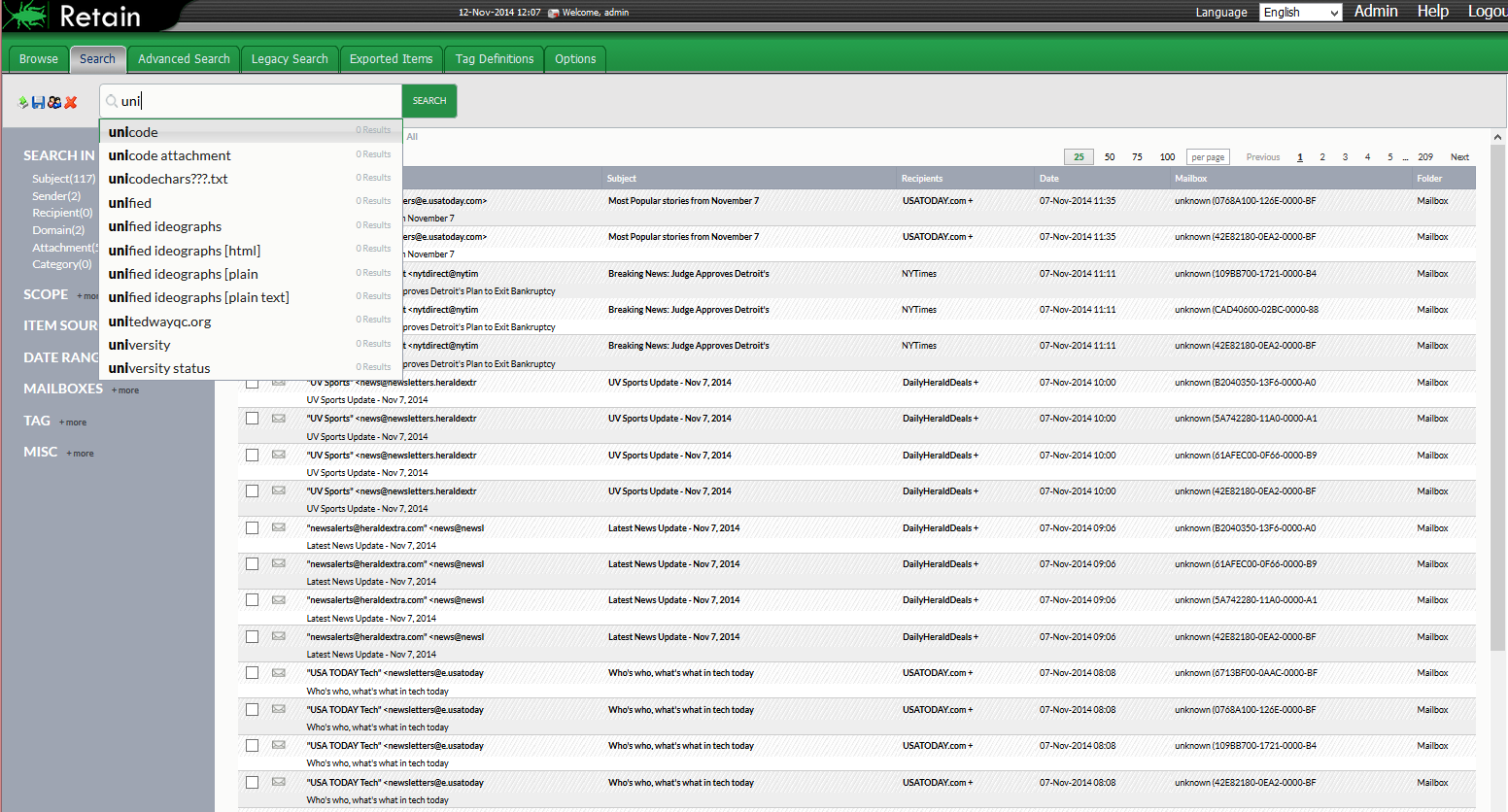
There will be a blank search field, after you enter at least 3 characters the system will offer suggestions. Or you can press enter or start your search and it will come back with results. You can then narrow down your results with sections that will appear on the left.
As of 11/20/2014: It was decided that entries from the same section would be explicitly OR’d together while entries from different sections would be explicitly AND’d together.
I.E. "Search In" with Subject and Sender will be OR statements. This will include every result that the search term applies to weather it's in the subject or the sender address. Alternately, if you search Subject from "Search IN" and Mail from "Scope" the search term must show up in both the subject AND the Mail From address.
