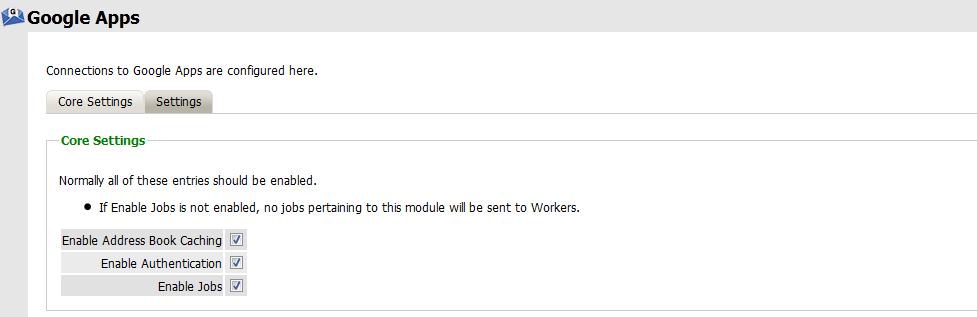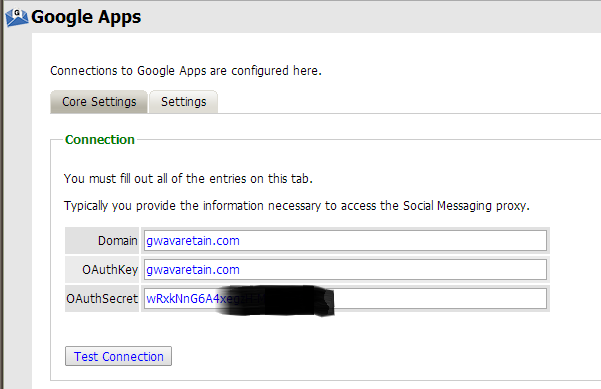Difference between revisions of "Retain Google Apps"
(→Core Settings) |
(→Google Apps Module: Settings) |
||
| Line 21: | Line 21: | ||
In order to connect to the Google system, Retain requires the domain and administrator login information. Retain archives the Gmail system through IMAP, and will login and download the message data to the Retain data store. | In order to connect to the Google system, Retain requires the domain and administrator login information. Retain archives the Gmail system through IMAP, and will login and download the message data to the Retain data store. | ||
| + | [[file:Google_apps_module_configuration_-_settings.png||||border]] | ||
<br><br> | <br><br> | ||
Revision as of 22:43, 2 September 2014
Contents |
Level 1
The Google Apps module allows Retain to archive Gmail data items from Gmail. To configure Retain for Gmail archiving, Retain needs Gmail to be configured to allow Retain access, and the appropriate information entered into Retain.
Configure Retain Access to Gmail
To Configure Gmail for Retain access, login to the Gmail Admin console to get the OathKey and OathSecret.
Make note of the OAuth consumer secret. This is how Retain will be able to access Gmail.
Now you are ready to configure the Google App Module in Retain...
Google Apps Module Configuration
Core Settings
Address book caching must be enabled to gather and maintain an updated list of users. Authentication is used to allow access to the Retain message store for users based on their existing Gmail account. If the Enable Jobs option is not enabled, no jobs may be completed with the Google Apps module.
Google Apps Module: Settings
Complete the fields with the information
In order to connect to the Google system, Retain requires the domain and administrator login information. Retain archives the Gmail system through IMAP, and will login and download the message data to the Retain data store.
Test the connection to ensure that the configuration has been completed correctly.
Jobs and profiles for Gmail will not be visible until the address book has been cached. After the module has been cached, all configuration options for profiles, workers, schedules, jobs and data storage will be enabled and visible.
Level 2
The Google Apps job is multithreaded, with 6 folder threads and 2 message threads per folder thread. JavaMail, which is the code on which this is built, only supports 1 thread per message download, so once thread 1 has completed its download and begins transferring the message to the Server, thread 2 begins a download.
While an attachment is being downloaded, it is cached in temporary directory: /var/cache/retain-tomcat7/temp/stream. The job creates a subdirectory under that path where it stores the temp file. Once the attachment is processed, the temp file is deleted.